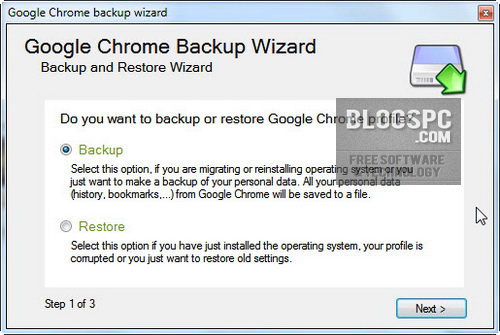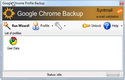 Goggle Chrome absolutely is the most popular and favorite browser. What makes it popular is because of the speed. Google Chrome saves all the data such as history, bookmarks, cache, and saved passwords in order to speed up the browsing performance.
Goggle Chrome absolutely is the most popular and favorite browser. What makes it popular is because of the speed. Google Chrome saves all the data such as history, bookmarks, cache, and saved passwords in order to speed up the browsing performance.
So if you are a Chrome user and you have a lot of bookmark, history, chrome extensions, and settings on your Chrome, don’t forget to back it all up. By backing-up your data, you will easily restore the bookmarks, history, extensions, and settings on your Chrome, in case you are going to move to another computer or to reinstall your computer. To back up your Chrome, all you have to do is use the simple utility named Google Chrome Backup.
Google Chrome Backup is very easy to use. The Wizard feature will guide you to back up your Chrome browser. And if you use this program, you will easily restore the bookmarks, history, profiles, extensions, and settings you’ve backed up before.
How to use Google Chrome Backup – Functionality :
- Backup and Restore Wizard, you can easly create backup in more organized maner. Users who might have problems with the tool, can use Wizard.
- You need Google Chrome installed in order for this tool to work. It supports 0.2.149.27 version of Google Chrome.
- Select a profile from drop down list and manipulate profile by selecting options on “Profile Tools” menu.
- To backup current profile click on the profile, select “Backup Profile” and select a backup path. A new file which holds your profile is created.
- To restore the old profile, click on the profile, select “Restore Profile” and navigate to *.gcb file you want to restore. Selected profile will be deleted and restored from the backup file.
(From : Blogpc)